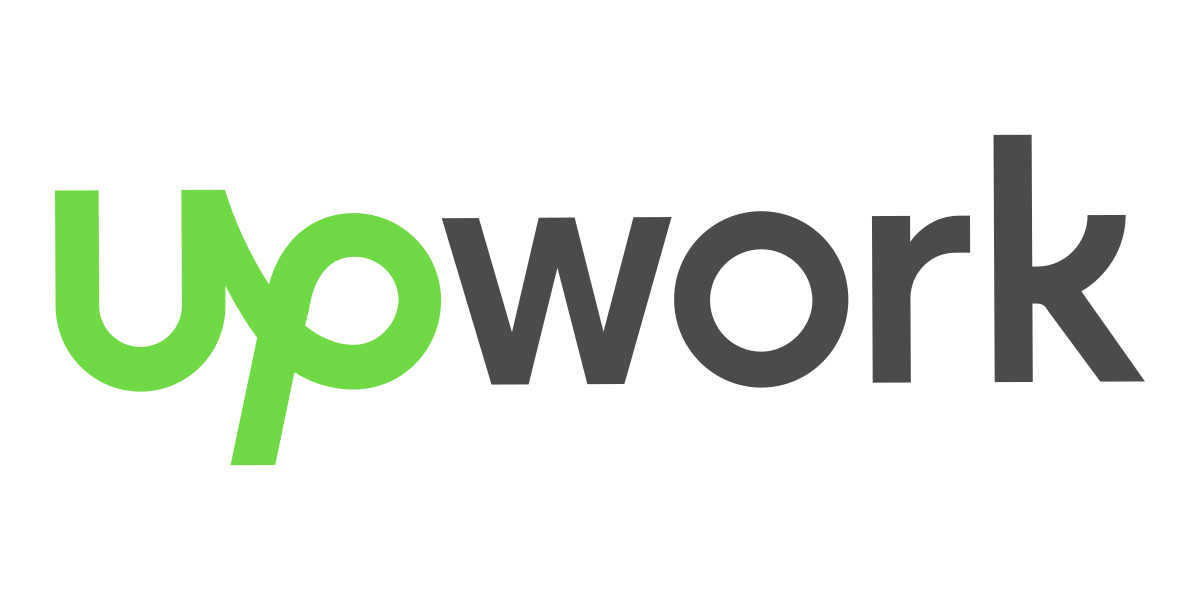Export and parse email messages to Google Sheets with 1 click!
Gmail Chrome Extension and Google Sheets Workspace Add-On
Backup all emails from a Gmail label to Google spreadsheet
Find all bounced email addresses
Export contact information to build an email list
Parse emails and export specific data from your emails or attachments
Find all bounced email addresses
Export contact information to build an email list
Parse emails and export specific data from your emails or attachments
Fully Integrated With Gmail
Export Emails to Google Sheets is fully integrated with your Gmail inbox. You do not have to download anything to your hard drive. Everything works directly within Gmail.
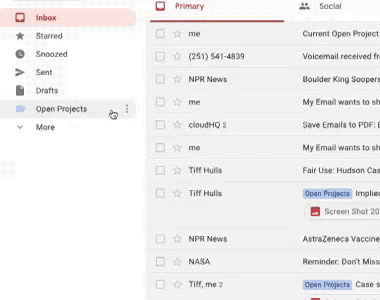
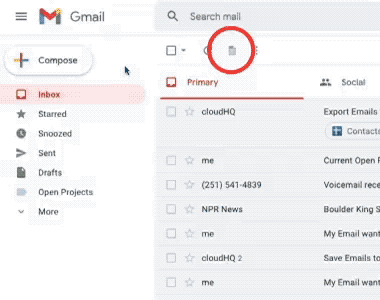
Export and Backup Any Label to Google Sheets With 1 Click
Select a label in your Gmail, click Export and parse label to Google Sheets, and your email and all attachments will automatically be exported to Google Spreadsheet. It’s as simple as that! This is excellent to back up your emails or to share them with your teammates. You can organize client projects, legal cases, or anything that needs to be separated from the rest of your emails and exported to a spreadsheet in an organized way. You can even automate it so that any new emails that are filtered into your Gmail label will automatically get exported to your spreadsheet in a continuous way.
Powerful Email Parser
Use our powerful email parser to define how to extract important information for your email messages:
Amazon reports
Realstate reports and notifications
Shopify notifications and messages
Invoices and receipts
Signup / interest emails,
Feedback,
Order notifications,
etc.
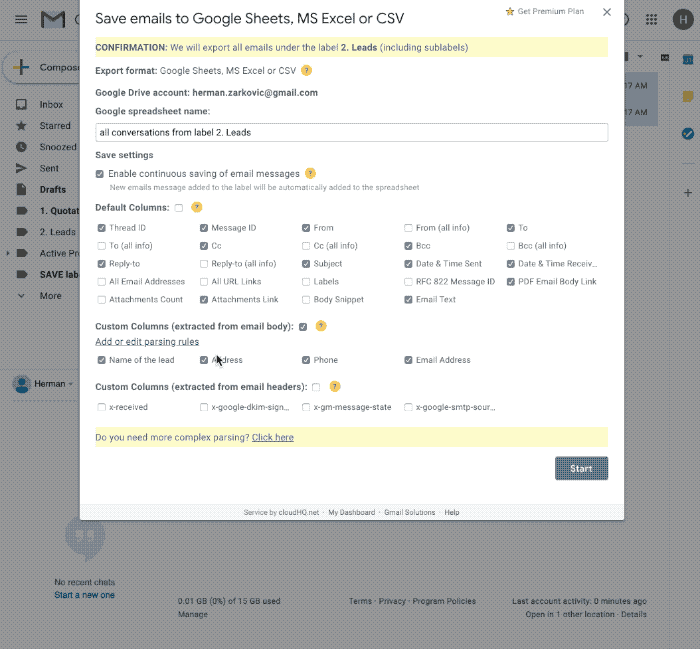
Save and Organize All Your Attachments
This feature offers a streamlined way to automatically back up all email attachments into Google Sheets and Google Drive. Here's how it works:
- Continuous Backup: Attachments are automatically saved to Google Sheets and Google Drive, so you don't have to manually manage them.
- Conversion to TXT Format: Attachments are converted into a TXT format, making it easier to search for specific content directly within Google Sheets.
- Single Version Storage: It avoids storing multiple copies of the same attachment, ensuring only the most recent version is saved, which helps reduce clutter and storage space.
- Search and Sort: You can search and organize attachments by various criteria such as media type (e.g., PDF), sender, company, and other details, helping you quickly find what you need.
Export All Google Workspace Emails to Sheets
Exporting emails from your Google Workspace domains to Google Sheets helps your team monitor, analyze, and manage communication data more effectively.
- Real-Time Email Activity Monitoring: You can track new messages as they arrive, monitor volume over time, and stay informed about high-traffic or critical email threads, all in real-time within Google Sheets.
- Advanced Filtering & Analysis: Google Sheets makes it easy to filter emails by sender, date, label, or subject. This empowers teams to run audits, build dashboards, and generate actionable reports without needing to manually dig through inboxes.
- Compliance, Archiving, and Oversight: Exported email logs are invaluable for compliance, HR oversight, or security reviews. They ensure sensitive exchanges are accounted for and provide a reliable backup for organizational records.
Learn more about how to set up and manage this feature in our step-by-step guide: Export Emails to Google Sheets for Teams
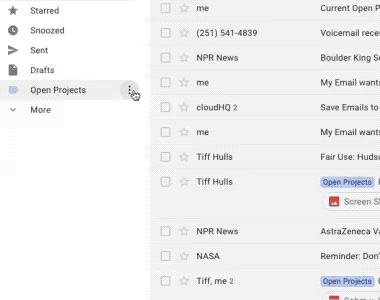
Build an Email List in 1 Click
You can export all of the contact information you have sitting in your Gmail inbox or a Gmail Label to a Google Sheet, which is beyond helpful for anyone looking to create an email list, or have a location to backup all of their contacts.
*Tip: If you’re building an email list to send out an email blast, you can use our email marketing software MailKing.
Find all Bounced Email Addresses
When you’re sending emails, it’s important to know who didn’t get your message. Most people can handle one or two email bounces while they use their email for one-to-one emails, but when you’re using your email to send an email blast, you really need to know whose email addresses bounced so that you can easily scrub your email list. That keeps your list healthy and makes sure that your future email campaigns aren’t flagged by Google. Using this app makes it an ideal way to identify those bounced email addresses.
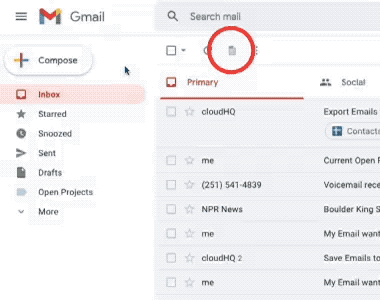
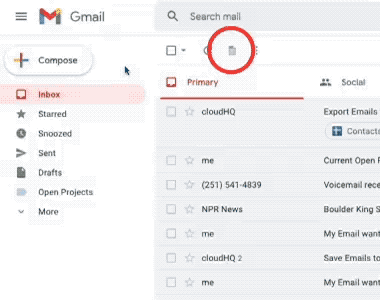
Backup Emails to Google Sheets and / or Google Drive
Backing up your emails to Google Sheets or even Google Drive is a quick process. Archiving important emails is necessary for past projects that you want to keep records of, or incoming projects.
Quickly Save Emails to a Spreadsheet
You are in huryy and you need to save emails to a spreadsheet? Just select emails and select Save to a spreadsheet
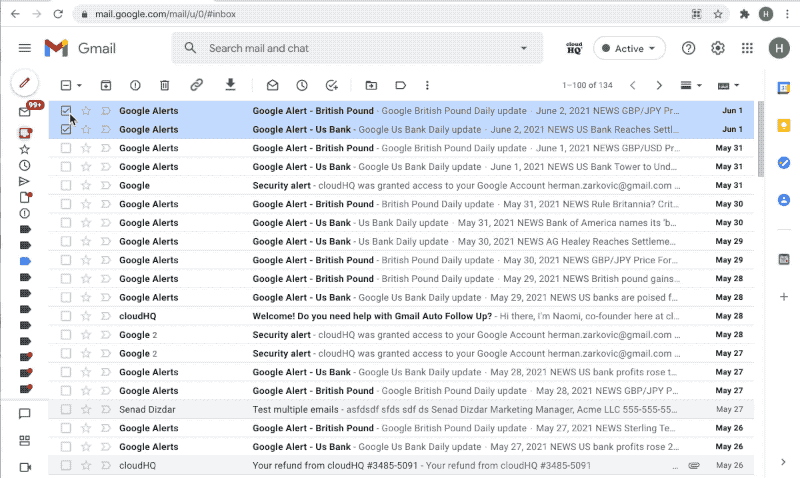
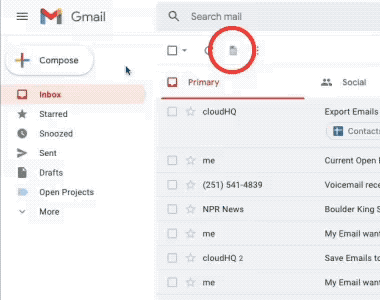
Export all Google Alerts
Google Alerts are an excellent way for you to monitor your name, company, competitors, industry, or even your stocks. Having a continuous backup of all your Google Alerts into a Google Sheet is helpful for you to go through them and monitor them.
*Tip: Another good way to use this feature is to monitor a topic, and then reach out to the journalists who wrote about that topic to pitch them with your spin. It can possibly get your name or business in their next story.
Leverage the Power of Spreadsheets
Once you’ve exported your emails, sort and organize your emails by:
- From address
- To address
- Cc
- Bcc
- Reply-to
- Subject
- Date sent
- Date received
- Email text
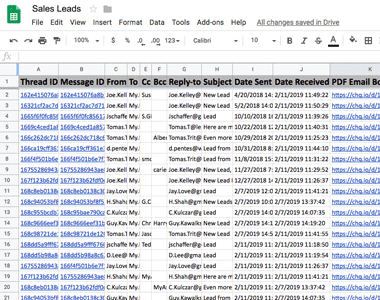
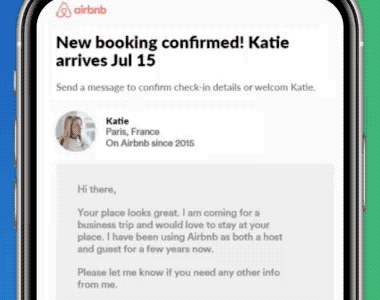
Save emails on mobile phone
We made this mobile-friendly, free Gmail add-on for business owners on the go. Whenever you get a sales confirmation email or an email that's about your project, just tap your phone 3x, and voila! ✨
We'll organize it for you in a spreadsheet.✨
After you install the Gmail add-on: Open your Gmail mobile app and tap on any email you want saved in a Google Sheet. Scroll to the bottom of that email and find your brand new add-on icon. Tap that icon to export your email to sheets. Next, tap on 'Spreadsheet with emails' and finally 'Go to spreadsheet' if you want to see it. It will be stored in your Google Drive account whenever you want to see it.
Near Universal 5-Star Ratings
Export emails to Google Sheets, Excel, or CSV has almost universal 5-Star ratings from users who’ve downloaded it in Chrome.
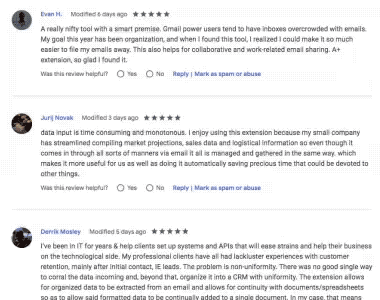
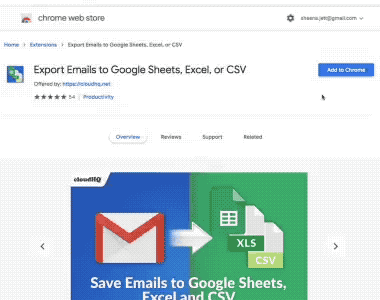
Installs in Seconds
You can easily install Export emails to Google Sheets, Excel, or CSV from the Chrome Web Store. Once installed, the tool will be seamlessly integrated into your Gmail or Google Workspace email account.
When and Who Can Use Export Emails to Google Sheets?
Order Tracking
How long does it take your business to fulfill an order? Find out by exporting and analyzing data from order and delivery emails.
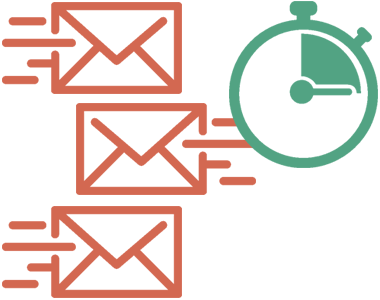
Email Response Time
Are you responding to customers quickly enough? Don’t guess. Find out for sure by exporting your email history and analyzing the data from recent conversations.
Bounced Email Tracking
Sync bad emails to a spreadsheet using a Gmail label, then batch purge them from your system all at once — instead of processing them individually.
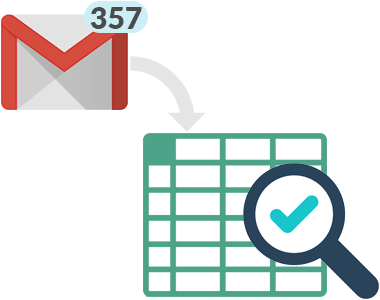
Discovery for a Lawsuit
Working on a lawsuit? Reviewing emails is a huge part of modern discovery for attorneys and HR professionals. Bosses and business owners also get pulled into this kind of investigation — trying to figure out what happened. Now you can grab all the emails you need and review them in one spreadsheet.
Import to Any Database
Import your email data into any other database by syncing a label to your Google spreadsheet. The sheet stays updated automatically!
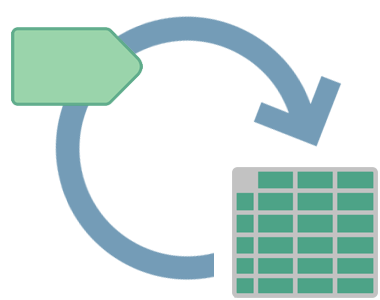

For Small Business Owners
Export your email data and use it in any number of ways to improve your business. Export emails to create a mailing list. Keep track of orders and deliveries. Analyze delivery and response times so you can improve them. You can even combine email data with your customer database.
For Marketers
Capture the email list from your latest webinar or trade show booth, then keep in touch with the list through your email marketing activities.
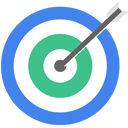

For Lawyers
For the discovery phase, export all emails related to a topic or from a specific email address. Review the full story of an event all in one spreadsheet — instead of flipping through dozens of individual emails within Gmail.
*Bonus: When you buy an upgraded version of Export Emails to Google Sheets, Excel, or CSV, you’ll automatically get Save Emails as PDF for free so when you need to go to court, you can print the emails as 1 large PDF.
For Job Recruiters
You’re posting on multiple sites, and it’s hard to keep track of them all. Everytime you get a resume, have it auto populate into your spreadsheet, that way you can review candidates side-by-side to see which candidate has the best qualifications for the job.

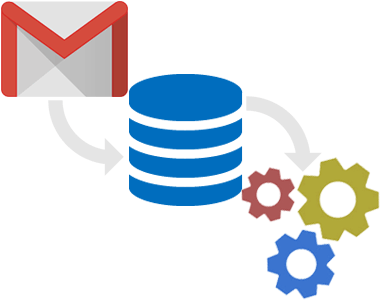
ETL: Extract, Transform, Load
Make your data versatile! Extract and transform email information so it can be combined with business data from other sources in your company.
Translation of Emails
Gather and export emails, then send them to a translator for processing with a single document — a much cleaner process than forwarding dozens of emails individually.
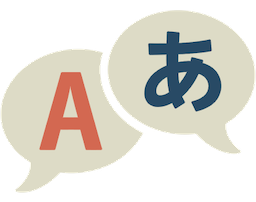
Parse Shopify emails
You can parse your Shopify emails and can save countless hours of work through simple clicks. With Export Emails to Sheets you can automate your Shopify workflow

Parse Zillow notifications
Do you receive tons of leads and inquiries via email from Zillow and other real estate platforms? Are you looking for a way to automate data extraction from those emails? With Export Emails to Sheets, you can automatically extract information from real estate emails in just a few clicks.
Extract car sales leads
Are you in the automotive industry or in car dealerships? Do you get hundreds of car leads from your emails, contact forms, and other automotive lead generation sites? The format in which you receive that information from potential car buyers may be different and poorly structured - but you can easily parse them with Export Emails to Sheets
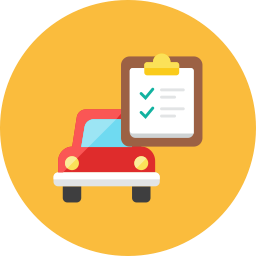

Track and analyse trades in Google Sheets
Are you a trader? Most of online brokers offer to track your trade history directly in their app. However, many brokers restrict the extent of data analyses in some ways: some restrict the history retention period, some others have very poor analyses and charting tools and some restrict trade details when downloading your trading history. With Export Emails to Sheets, you can automatically export all trades from your online broker accounts into a spreadsheet.
Frequently Asked Questions
What is an email parser?
What are the typical use-cases for an email parser?
Why is email parsing software important?
Is email parsing similar to web scraping?
How does email parsing work?
Can I setup continuous job to parse emails automatically?
How to evaluate email parsers and why is Export Emails to Sheets better than others?
Why should I use Export Emails to Sheets?
Can Export Emails to Sheets parse attachments?
What are the features of Export Emails to Sheets?
What are the most common use cases for Export Emails to Sheets?
How secure is Export Emails to Sheets?
Do you store my emails on your servers
Where are my PDFs with emails stored?
Can I create one PDF file from all emails in the Spreadsheet
1. Open your spreadsheet and select the desired sheet.
2. Copy the URL from the Google Chrome address bar.
3. Log into cloudHQ.
4. Go to the following page: https://www.cloudhq.net/main_gmail_sheets/sheets_to_pdf.
5. Enter your spreadsheet URL and click on the 'Next Step' button.
6. Select convert and save options and click on the 'Start Save' button.
What is E-Discovery and how can Export Emails to Sheets be used for it?
Where can I find the pricing?
Do you offer support and help?
Do you have some youtube videos to see it in actions?
Testimonials
“Exporting emails to sheets manually was a daunting task for our team. With this tool, we've saved so much time and avoided potential errors.”
- Guillermo P. Kennedy - DATA ANALYST
“Converting our communications from Gmail to spreadsheet records was a breeze with this solution. It's become an essential part of our workflow.”
- Barbara Hertzog - PROJECT MANAGER